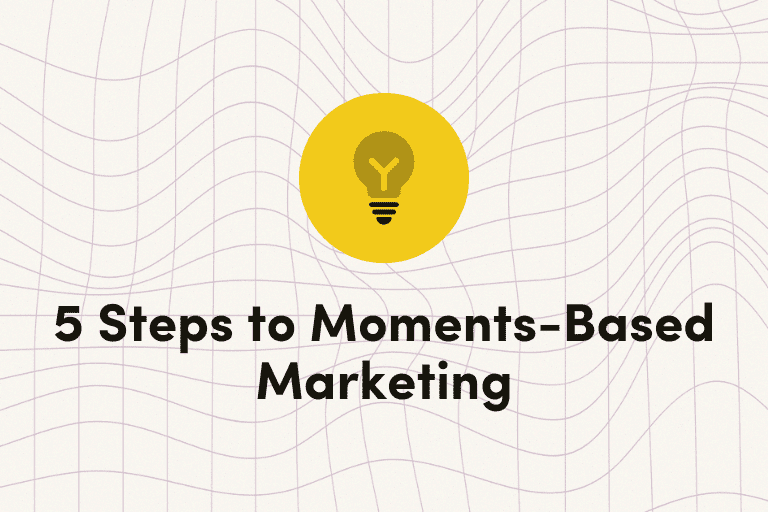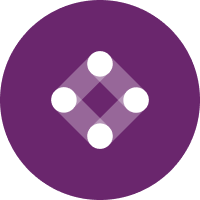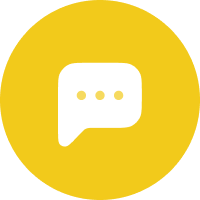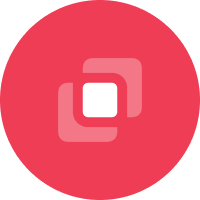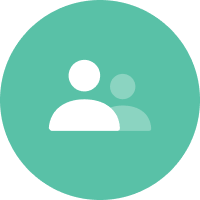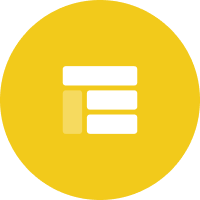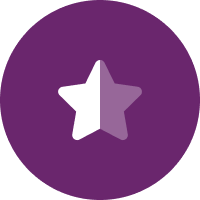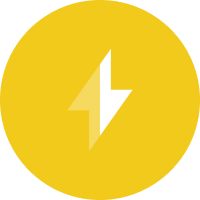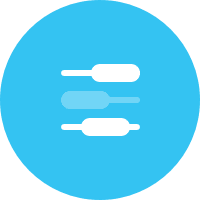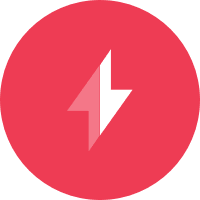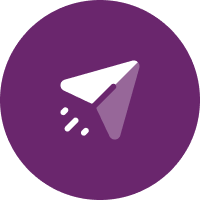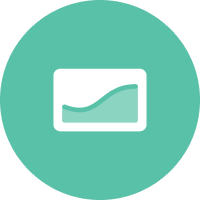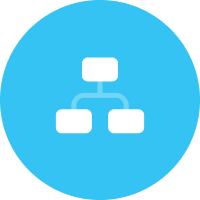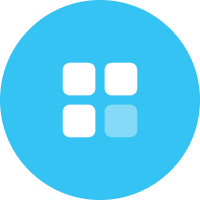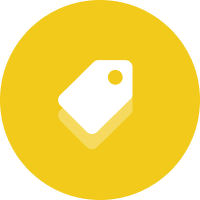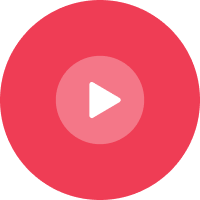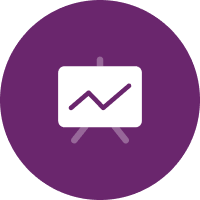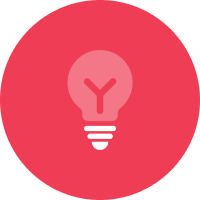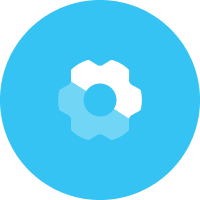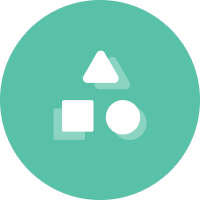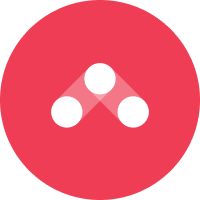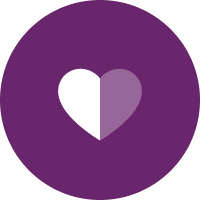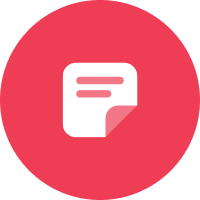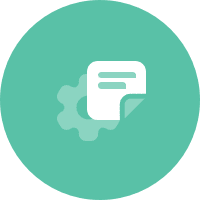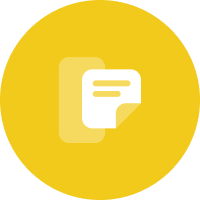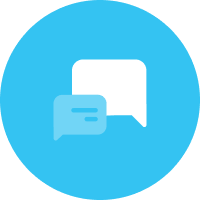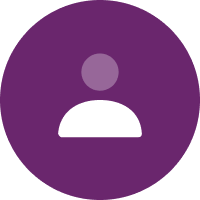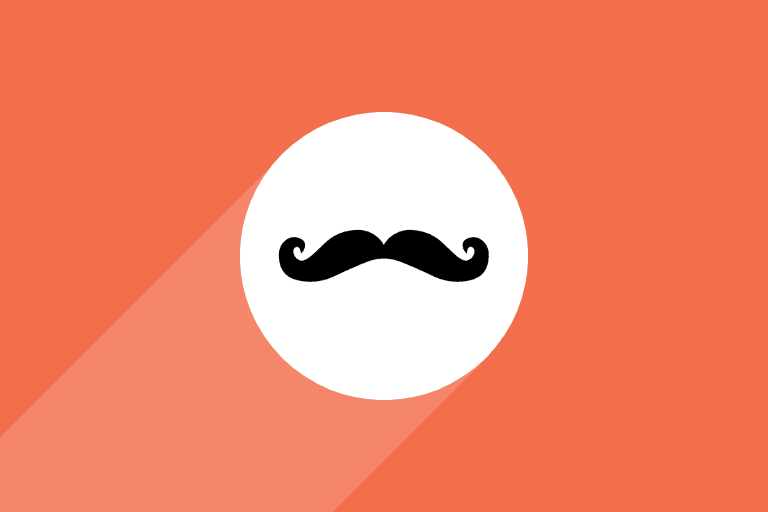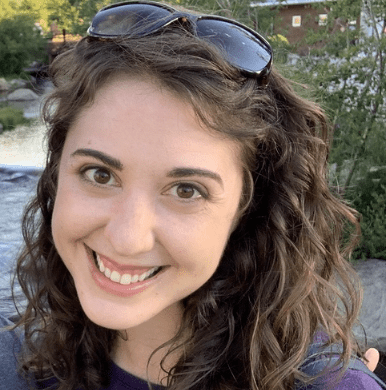These days, customers expect personalized interactions that resonate with their unique preferences and needs. As a marketer, your goal is to give them that—through tailored campaigns that engage and convert.
By leveraging Handlebars in your templates, you can dynamically insert personalized content, creating emails and messages that feel bespoke to each recipient. In this article, we’ll dive into how you can use Handlebars to elevate your marketing campaigns.
The Power of Personalization
Imagine receiving an email that not only addresses you by name but also acknowledges your recent activities, interests, or past purchases. This level of personalization isn’t just engaging, it also fosters a deeper connection between customers and the brands they love. In fact, studies show that personalized emails result in 6x higher conversion rates and have higher open and click-through rates compared to generic messages.
Handlebars provides the flexibility to incorporate various customer data points into your templates, allowing you to send highly relevant content to each individual.
What is Handlebars?
Iterable uses the Handlebars language to support building personalized and dynamic message content. Handlebars is a simple, logic-less templating language that allows you to insert placeholders for dynamic content in your message templates.
These placeholders are replaced with actual user data at send time meaning you can craft deeply personalized messages for each of your users with a single message template. Handlebars even lets you include conditional logic, loop over data sets, and manipulate and format your data so that it displays exactly how you want it.
Using Handlebars in Iterable
Iterable’s platform supports Handlebars, making it easy for you to start creating individualized customer communications. Here are some tips step-for using Handlebars in your templates.
1. Understanding Handlebars Syntax
Handlebars syntax is simple, yet powerful. The basic structure involves double curly braces ({{}}), which are used to denote variables and expressions. For example, {{firstName}} will output the value of the firstName variable.
2. Inserting Variables
To personalize your templates with user-specific information, you can insert variables directly into your content. For example, to greet a user by name, you can write:
Hello, {{firstName}}!
When this template is processed, {{firstName}} will be replaced with the actual first name of the recipient.
3. Using Conditionals
Conditionals let you display content based on specific conditions. For example, you might want to show a special offer only to VIP customers. Here’s how you can achieve that:
{{#if isVIP}}
<p>Congratulations! As a VIP customer, you get a special discount.</p>
{{else}}
<p>Thank you for being a valued customer.</p>
{{/if}}
The #if block checks the condition and renders the appropriate content based on whether isVIP is true or false.
4. Implementing Loops
Loops are useful when you need to iterate over a list of items, such as displaying a list of recent purchases. Here’s an example:
<h2>Your Recent Purchases:</h2>
<ul>
{{#each recentPurchases}}
<li>{{this.itemName}} - {{this.purchaseDate}}</li>
{{/each}}
</ul>
The #each helper loops through the recentPurchases array and outputs a list item for each purchase.
5. Creating Complex Logic with Helpers
Iterable provides a range of built-in Handlebars helpers, which you can use to manipulate and format user and event data. For example, you can use the dateFormat helper to display dates in your preferred format:
{{dateFormat lastLogin format="MMMM d, YYYY"}}
This expression takes the value of the lastLogin field and displays it in the specified format.
Handlebars Best Practices
To get the most out of Handlebars, follow these best practices:
Keep it Simple
While it’s tempting to use advanced features, try to keep your templates as simple as possible. Overcomplicating your logic can make your templates harder to maintain and debug.
Use Descriptive and Consistent Field Names
Name your data fields clearly, and use a consistent format (for example, exampleData or example_data). Descriptive and predictable field names help you and your team members understand the purpose of each Handlebars variable at a glance and avoid processing errors.
Test Thoroughly
Always test your templates with various data sets to ensure they render correctly for all your users. Testing helps catch errors and ensures a smooth experience for your recipients.
Document Your Templates
Documenting your templates and the data they require helps maintain consistency and understanding across your team. It’s also beneficial for onboarding new team members or when revisiting templates in the future.
Enhancing Customer Engagement with Handlebars
By using Handlebars in your templates, you can create deeply personalized experiences that resonate with your customers. Whether you’re sending welcome emails, promotional offers, or transactional messages, personalized content can significantly enhance engagement and drive conversions. Iterable’s support for Handlebars makes it easy to incorporate dynamic content, ensuring that every message feels uniquely crafted for each recipient.
Start experimenting with Handlebars today and see how it can help you create more meaningful connections with your audience. With the right approach, you’ll exceed your customers’ expectations, fostering loyalty and driving growth for your business.
For more insights on creating personalized marketing campaigns, check out the Iterable Support Center. And if you’re not yet using Iterable, schedule a demo today.